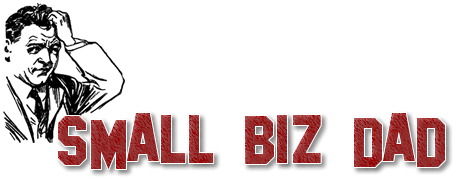Have you heard of Tasker? It is a great little Android app that lets you do some pretty cool things with your device. I realize that some people are intimidated by Tasker and will not try it. I purchased it a while back but didn’t really find a use for it. I recently re-installed it and have found some great uses for Tasker. But hopefully the tips I will give you here will show you some of the cool things Tasker can do and make you want to take the leap.
The Basics
Tasker functions are broken down into Profiles, Tasks, and Scenes. First you define a Profile such as an application or state. You then define the Task that will run when the profile is active. Scenes are used for interacting with the user. Think popups or confirmation boxes.
Be Silent
The first thing I did with Tasker was ensure that my phone doesn’t go off in church. I go to church the same time each week. So this will work for any situation in which you do the same time/same day each week.
I set Tasker to make the phone silent on a specific day of the week between specific hours. This has saved me a few times when I forget to check the phone.
Be Bright
We all know that screen brightness affects battery life. So we generally don’t like to keep the screen on the brightest level. I was having a problem when driving in my car and using the phone as a GPS. With bright sunlight, I wasn’t able to see the screen. Enter Tasker, I setup a Profile which increased the brightness to the max when plugged into a charger. Then dimmed it once you unplugged it. This ensures I can see the screen to navigate.
Be Accurate
GPS is another battery hog. But I became really tired of having to enable GPS anytime I used Maps or Navigation. So I set out to fix it using Tasker. This one required a little bit of work. I had to root my phone and install another helper plugin for Tasker (Secure Settings). This allowed me to control the GPS. So now, anytime I open Maps, Navigation or Cachesense the GPS is enabled. When I exit these apps GPS is disabled.
These are just three ways in which I use Tasker. Check out the Tasker wiki for more ideas. See the video below for a beginners guide from the developer.
[pb-app-box pname=’net.dinglisch.android.taskerm’ name=’Tasker’ theme=’light’ lang=’en’]